Create your avatar
To create or customize your avatar, you’ll need to go to our online avatar creator, powered by our partner Wolf3D. You can find it at: https://connec2.readyplayer.me
In order to link the avatar to your account you will need Connec2 Uplink. If you have not installed it yet: click here for more information.
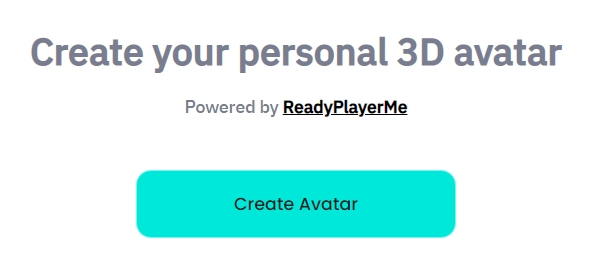
1. Click on the ‘Create Avatar’ button
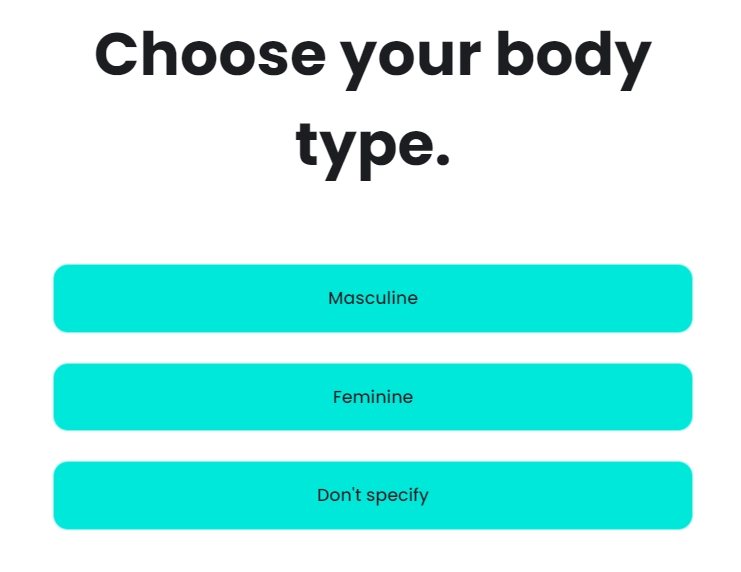
2. Select your preference for a body type
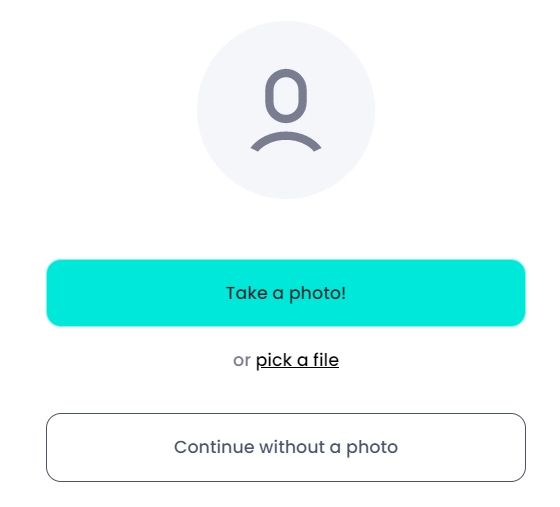
3. Choose whether you want to generate an avatar by using a photo or create one manually
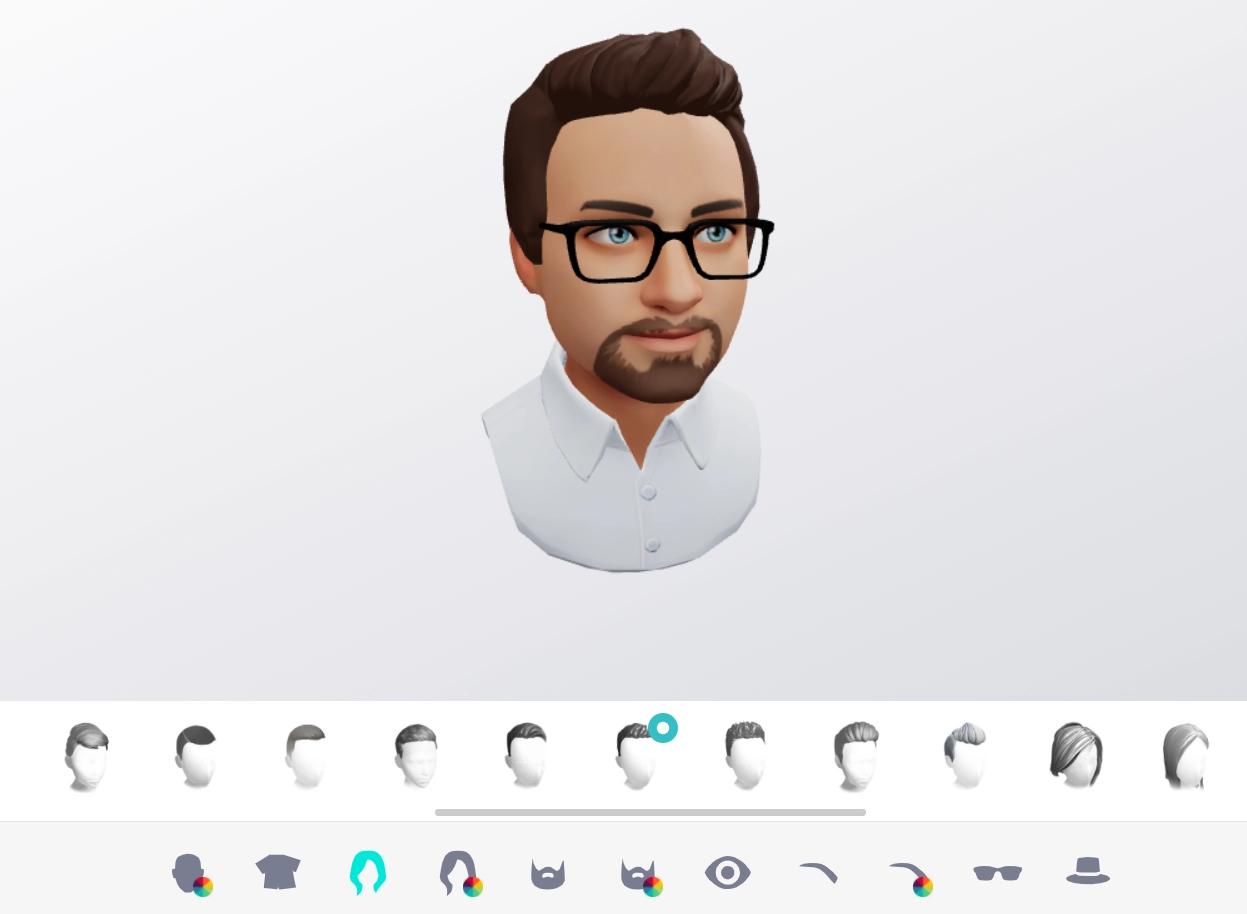
4. Use the various buttons on the bottom to customize your avatar
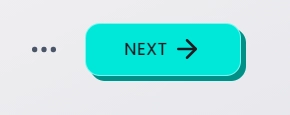
5. When you are satisfied with your avatar, click on the ‘next’ button
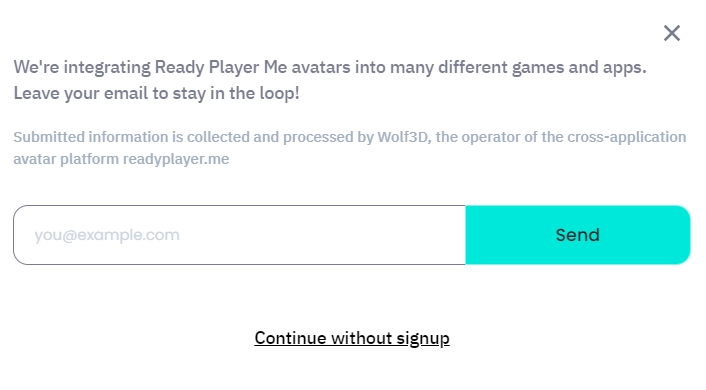
6. In the pop-up that follows, select ‘Continue without signup’
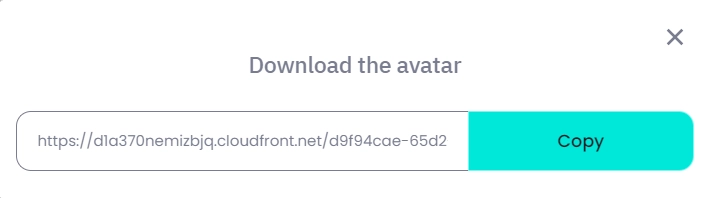
7. You’ll be presented with your unique avatar URL, click on ‘Copy’ to copy it to your clipboard

8. You can now link it to your account using Connec2 Uplink (Customize your avatar)
Note: when you revisit the online avatar creator on the same computer you initially created your avatar with and make changes to it, your avatar will also automatically update in Connec2.
If you want to make multiple avatars for various people on the same computer: for each avatar your want to create you must restart your browser in a separate incognito mode session, otherwise you’ll be overwriting each previous avatar.
